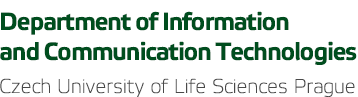Introductory Information
Information on the newly created learning channel
Congratulations to the new teaching team.
Let us give you several brief facts about the introduction and induction to the MS Teams environment.
According to the assignment, we have prepared a Team designed for teaching the required subject. Students who have been enrolled in the course are now members of this team. Likewise, teachers who are enrolled as lecturers or instructors in a given subject were also added to this team.
They cannot join the team yet and cannot see it. As a teacher, you must "Activate" the group, making the Team accessible to students. This activation is for reasons of giving the teacher time to prepare teaching materials. The Team activation step can no longer be undone. After activating the team, the message "... user ... added to xxxyyy's team" will appear, when the username ... user ... will be one of the administrators/users, so don't worry.
The teaching team is available through Microsoft Teams. The interface is also accessible via a web browser. However, for better work and especially for online transmissions we recommend installing a desktop application.
As a team owner, you have the opportunity to add other owners (teachers, caution - they can do everything) and members (students) and change team settings. However, please keep the Team settings as they were in the default settings. Especially the name. Teachers who teach the subject according to UIS were automatically added as teachers (owners).
Teams' administrators are also added as administrators in your Team. They will not interfere in teaching or communication in any way; they are placed there in case of the need for a service intervention.
In case of a problem or question, please contact the IT Helpdesk, they are trained in this area or they will pass the requirements on to the technicians.
Important - If you are working with MS Teams for the first time or you will be using live broadcasts for the first time, we recommend that you try a test call first to verify that the microphone or the camera is working properly. For instructions on how to make a test call see the link below.
Information on teaching at MS Teams can be found HERE.
Teaching in MS Teams provides more options than just meetings or video transmissions. Information on MS Teams can always be found at the MS Teams page located in the Provided services, tutorials and information section of the DICT website.